Sandbox
/webjars/wiki%3Astudio/leaflet.locatecontrol/0.61.0/dist/L.Control.Locate.min.js?r=1
The sandbox is a part of your wiki that you can freely modify. It's meant to let you practice editing. You will discover how page editing works and create new pages. Simply click on Edit to get started!
If you want to give a look to the underlying XWiki Syntax, you can click on "Wiki code" in the "Show" menu or click on the "Source" tab when editing the page.
Here are a number of test pages you can play with:
Below is a demonstration of the XWiki Syntax you can use in wiki pages (headings, images, tables).
Headings
XWiki offers 6 levels of headings. You can use them to structure your pages.
Level 2 Heading
Level 3 Heading
Level 4 Heading 4
Level 5 Heading 5
Level 6 Heading 6
Styles
Basic styles are supported in XWiki:
- Text in Bold
- Text in Italics
- Text in Underline
Text in Strikethrough- Text in subscript
- Text in superscript
Lists
You can create various types of lists in your wiki pages:
Unordered list
- Level 1
- Level 2
- Level 3
- Level 2
- Level 2
- Level 1
Numbered list
- Item
- Subitem
- Item
- Subitem
- Subitem
Mixed list
- Item 1
- Item 2
- Item 3
- Item 4
- Item 2
- Item 5
Tables
You can create tables right into wiki pages:
Table with headers in the top row
| table header | table header | table header |
|---|---|---|
| cell | cell | cell |
| cell | cell | cell |
Table with headers in the top row and left column
| table header | table header | table header |
|---|---|---|
| table header | cell | cell |
| table header | cell | cell |
Links
XWiki allows you to create links to other pages in your wiki or on the web:
- Sandbox -> links to the homepage of the current space
- Sandbox Home -> links can have labels
- Wiki Home -> a link can use the SpaceName.PageName format to link to a page located in another space
- http://www.xwiki.org -> you can link to wiki pages or to external websites
- XWiki.org Website -> link labels work for exernal links too
You can also create links to attachments:
Images
You can insert images in your wiki pages:
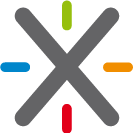
Macros
Macros allow you to make wiki content look better and to add additional features to your wiki. Here are 2 examples of how macros can be used in wiki pages:
Warning Macro
This macro allows you to draw users' attention to a specific piece of information:
Table of Contents
This macro automatically generates a table of contents of your wiki page based on headings:
yyy
